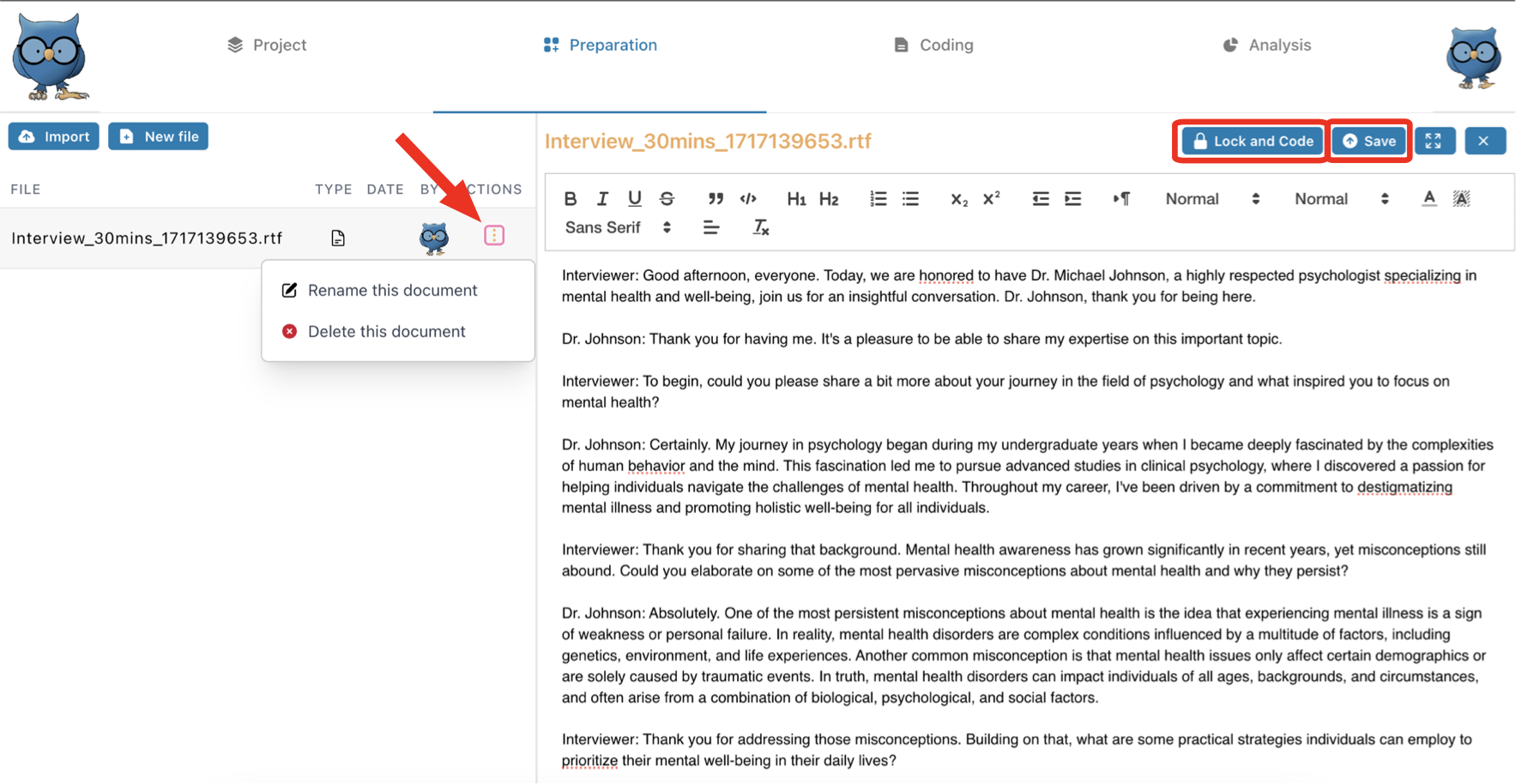Upload and prepare a text file
Great work on creating your first project! But that project is still empty. To change that, let's upload our first text file and prepare it for coding. To do so, switch to the "Preparation" tab. That's the second tab from the left on top of your screen.
❗ Please note At the moment, OpenQDA only supports *.RTF and *.TXT files. Other common file formats, like *.DOC, *.DOCX or *.PDF files might be supported at a later date. OpenQDA has a plug-in architecture: We, you, or other people in the community are able create import plug-ins for other file formats.
Now, to upload an existing file, click the Import button to select a *.TXT or *.RTF file. Click on the title of the document to see the contents of the file in the editor in the right pane. Now you can edit the document and prepare it for coding, if necessary.
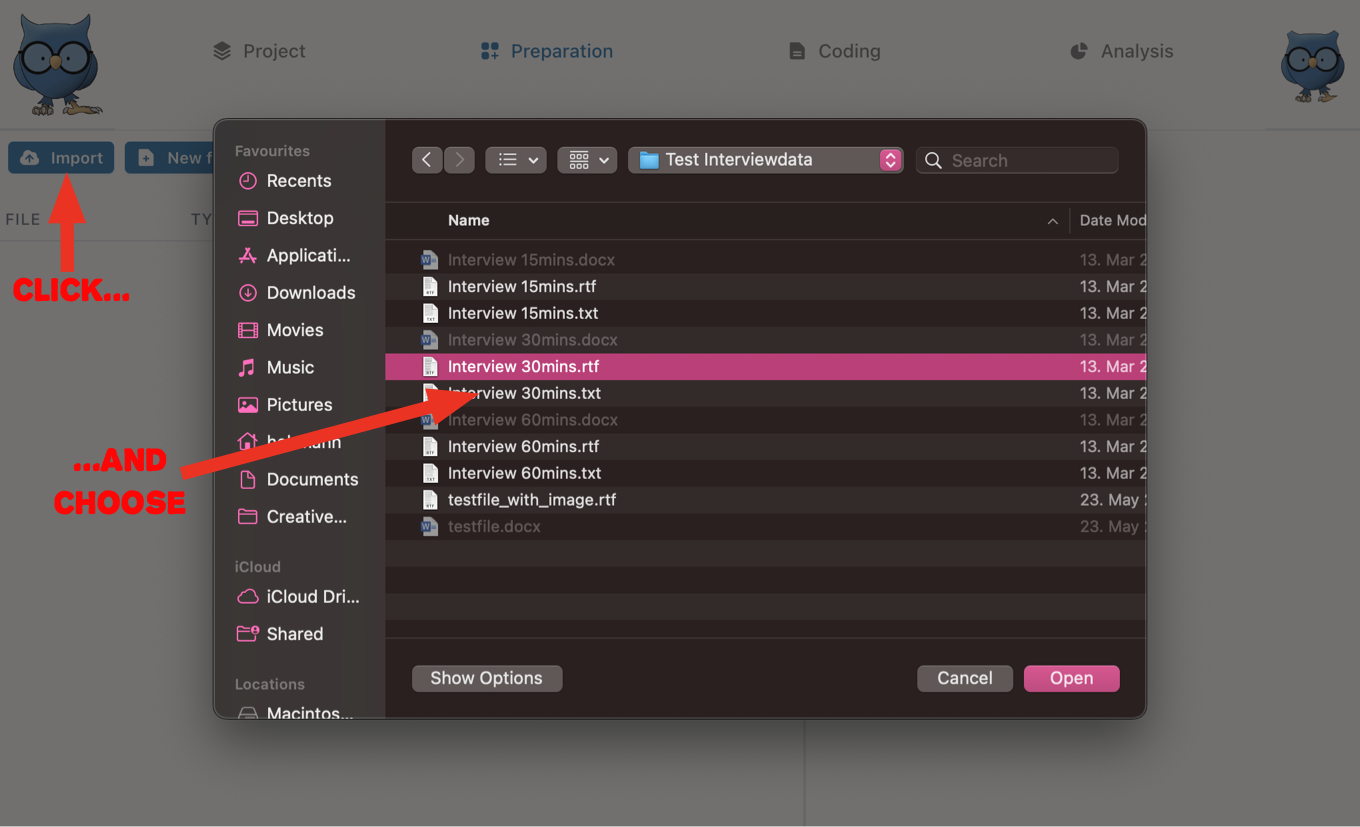
The editor works just like any word processor you know. Here you can add or delete text and also format the text according to your needs. Don't forget to click the Save button above the text to make your changes permanent. This way you can even create documents directly in OpenQDA. Just click the New File butten next to the Import button on the top left. You can then type or paste your text contents (for example from a *.PDF file) into the newly created document. Again, don't forget to save your work. If you click on the three little dots next to a file name, you can also rename the document or delete it from your project.
When you are done editing your file, you can press the Lock and Code button to lock the file and start coding.
❗ Please note Please be aware that once you started coding a document, you can not unlock it anymore to make further edits. Once coding started, editing ends.