Managing Sources
This page assumes, you have already added at least once source to your project. If you haven't yet, then you should first add a source.
Sources management relies on the two panels. The left panel lists all sources, added to this project, as well as their state and the respective available actions. The right panel will display the editor for the source's content, once a source has been selected for editing.
Reveal full name
Long source names are truncated by default. If you hover a source's name, the current entry will reveal its full name.
Open a Source in editor
Hovering a source, followed by clicking on its name will load its content into the editor (right panel).
Editing a source
See editing sources.
Lock for coding
We moved this to an own section. Please read on locking sources for coding.
Unlock
Once locked for coding, a source is
Source actions
Every entry in the source list reveals an actions menu button (three vertical dots). Clicking it will open a dropdown menu with various items, depending on the source's state.
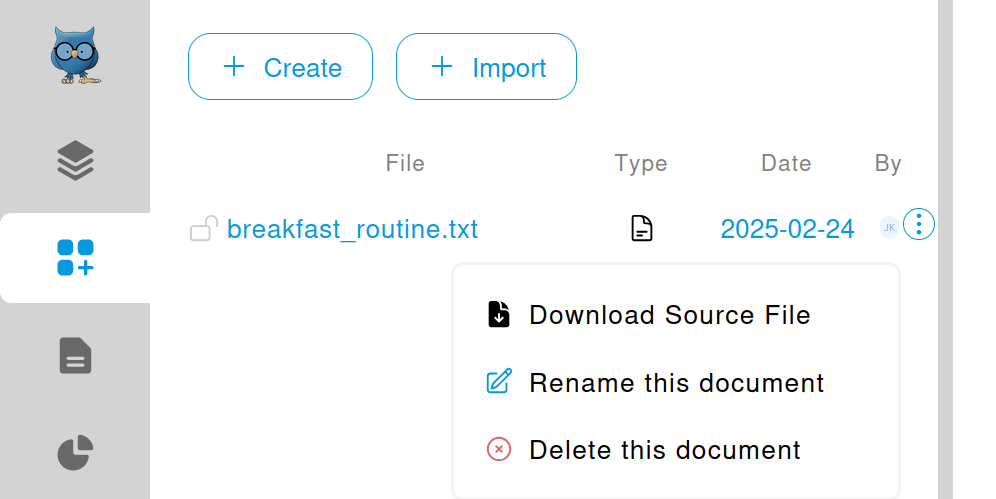
Download source file
This enables to download the source's original file for further external work. The following actions are generally available:
Rename
Allows you to change the displayed name of the source.
Delete
DANGER
This deletes a source, including all associated selections. Codes will not be deleted, as they exist independent of sources.